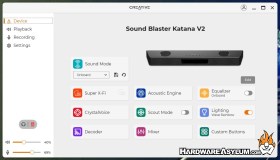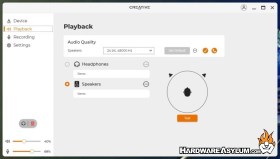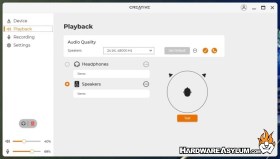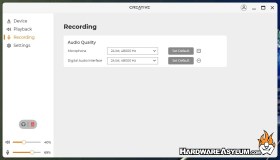Creative Sound Blaster Katana V2 Multi-Channel Gaming Soundbar Review
Author: Darren McCainKatana V2 Subwoofer Layout
One of the most visible changes to the Katana V2 is the larger subwoofer. Measuring in at 5.9 x 14.4 x 14.4 inches (150 x 367 x 367 mm) the enclosure may not look much bigger but that additional volume is key for a larger bass response.

The new subwoofer is a 6.5” (165mm) long throw subwoofer driver featuring a super stiff paper cone. The combination of a larger woofer, larger enclosure and more power is definitely noticeable filling the office with a crisp bass fill even at typical EQ settings.
The driver is housed in a CARB-compliant MDF cabinet with flared port tube for laminar air flow and increased output. The result is bass that sounds like you are working with a much larger speaker.
Another major change is the jump to Creative’s new application. This is the same software we have seen with Creative’s T60 speakers. The change from the BlasterX acoustic engine to the SXFI processor may have driven the change but the new control panel looks more modern and is definitely easier to use. I will focus on a few of the critical areas here.
The Katana V2 software comes with several Sound Modes preinstalled including effects for many of today’s top games. Selecting one of the presets like Music or Games will automatically toggle the controls to match the preset.
Selecting the Super X-Fi button will automatically open the Super X-Fi app (or prompt you to install and configure it) allowing you to select one of your Super X-FI profiles and store it on the Katana V2 directly. Super X-Fi processing, or Super X-Fi headphone Holography, is the process of using the shape of your ears and head to help determine how your ears process sound and will adjust accordingly. Creating a sound profile does require you to download the app on a compatible phone and complete the initial sound profile setup.
You can also manually tune your sound with the equalizer or enable Creative’s famous Scout Mode that focuses on the detection of sounds through enhanced audio cues like footsteps or the sound of a reload to help detect hidden enemies in you favorite shooter.
The Playback screen allows for the configuration of your speakers and headphones. Both speakers and headphones can be set to virtual 5.1 or stereo and the Audio Quality can be toggled.
Recording simply allows you to configure your Microphone and Digital audio interface between 16 bit and 24 bit modes.