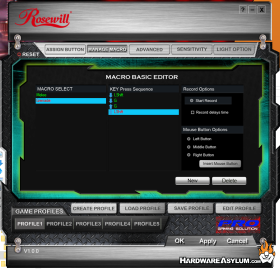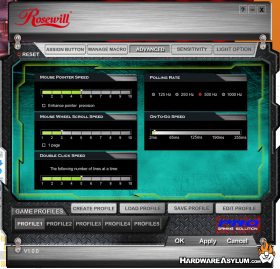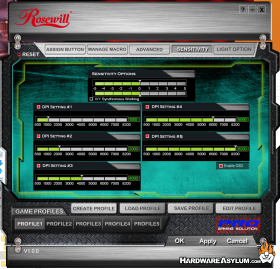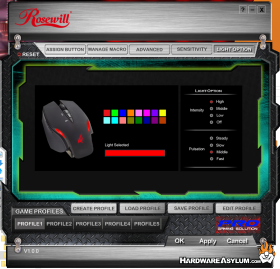Rosewill RGM-1100 Gaming Mouse Review
Author: Darren McCainSoftware
Driver support is provided on an included mini CD and loads as V1.0.0. At the time this was written no driver was available for download directly from Rosewill’s site. Information is always a bit sparse when a product launches and a thorough User Manual is included.
Of course the RGM-1100 will function right out of the box but the software is required to control any advanced functions.
Driver support is divided across five major sections: Assign Button, Manage Macro, Advanced, Sensitivity and Light Option. Up to 5 profiles can be individually configured from any screen. Each profile can be saved and loaded making community sharing a nice option.
The default screen is Assign Button. Every button can be reassigned except for the DPI toggle. There are dozens of customization options. In the example above I have reassigned both my thumb buttons to custom macros. More on that in a minute.
One odd exception is the inability to map directly to a windows key. I can’t map to the “F” key for example. Fortunately you can fake it with a macro.
Macro recording is pretty easy allowing you to record and edit a series of instructions. I created a couple of my favorite simple scripts with ease and assigned them to the thumb keys. To test the limit I created a complex macro using 40 commands. Sadly there doesn’t appear to be a way to save and load macros. Maybe version 2.0.
The Advanced screen is where you will find most of the core mouse behavior. Pointer Speed, Scroll Speed, Double Click Speed, Polling and On-The-Go Speed. Smaller values are faster.
Sensitivity settings are pretty self-explanatory. Five different DPI settings can be adjusted in steps from 500 to 8200. You cannot type in a setting in between the steps shown. The Enable OSD toggle provides a visual DPI popup in the lower right side. Switching DPI also makes the lighting flash on the mouse.
Lastly the lighting option tab gives access to customizing the light color and effect. 16 different color options are available. Each can be adjusted in intensity through even the high intensity isn’t distracting. You can also change the pulsation rate or even turn the lights off completely.
Help is available on every screen and launches a full color PDF file that is much easier to work with than the paper version in the box. A full menu walkthrough is shown though the description of features is not deep or descriptive. It’s off to google if you don’t know what X/Y Synchronous Working does to your mouse.